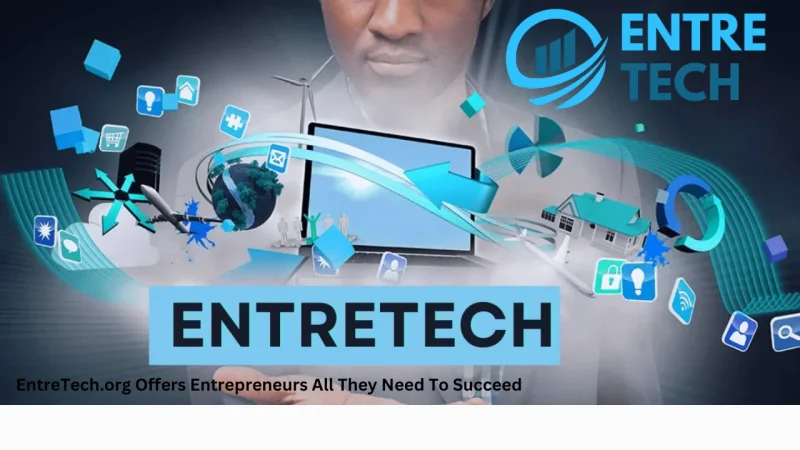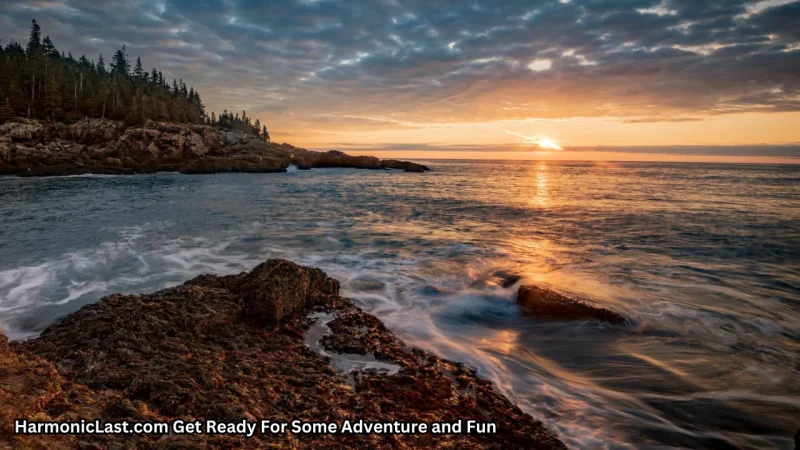Types of screen damages and how to repair them

Screens—on cell phones, laptops, tablets, and TVs—are now part of our daily life. These screens are fragile, which can be frustrating and expensive for users. Understanding screen damage types and how to fix them can help users fix issues quickly and possibly extend device life. This article discusses eight typical screen defects and how to fix them.
Scratches:
Scratches are a typical screen damage. Friction causes them. Deep scratches can impede visibility and spoil the user experience, whereas tiny scratches may not. Screen protectors or fillers are used to hide or smooth scratches. Deep scratches may require screen replacement.
Cracks:
Device owners dread damaged screens. Dropping or hitting hard surfaces might cause it. The severity of the cracks may hinder device functionality and raise the risk of future damage or harm. Technicians must replace cracked screens. DIY screen fixes might increase damage.
Dead Pixels
Dead pixels exhibit black or the wrong color. Manufacturing faults or screen damage cause them. Multiple dead pixels can distract and degrade display quality. Some manufacturers replace screens or devices with dead pixels.
Burn-In:
Burn-in occurs when a screen displays the same static image for a long time. Older plasma and OLED screens show it. Avoiding static graphics and using screen savers or auto-brightness adjustments can prevent burn-in. Burn-in correction is difficult, and in extreme cases, the only solution is screen replacement.
Water Damage:
Screens don’t like water either. Screens might malfunction, exhibit odd patterns, or go blank after water damage. After water damage, turn off your device and don’t turn it on until it’s dry. Putting the device in rice might absorb moisture. Professional repairs are necessary for significant water damage.
Flickering:
Screen flickering causes eye strain and frustration. Display driver, software, or hardware difficulties might cause it. Update drivers, software, or display settings to fix flickering. Hardware issues may require professional diagnosis and repair if software remedies fail.
Backlight Bleeding:
Backlight bleeding causes uneven illumination and bright areas on the screen. LCDs have this difficulty. It may degrade screen quality and immersion but not functioning. Reducing brightness or display settings may help. Screen replacement works best in extreme circumstances.
Unresponsive Touch:
Unresponsive touchscreens are inconvenient. Software bugs, screen damage, and touch sensor difficulties might cause it. To fix software-related touch difficulties, users can restart, update, or factory reset. Hardware-related touch problems may require professional diagnosis and screen replacement if they continue.
Conclusion:
Screens are fragile, but users can overcome these limitations by identifying and fixing faults. Scratches, cracks, dead pixels, and water damage all require different screen restoration methods. Fixing screen damage quickly, whether DIY or professional, is essential for device performance and user experience. To prevent screen damage, handle screens carefully, use protective accessories, and avoid hazards.